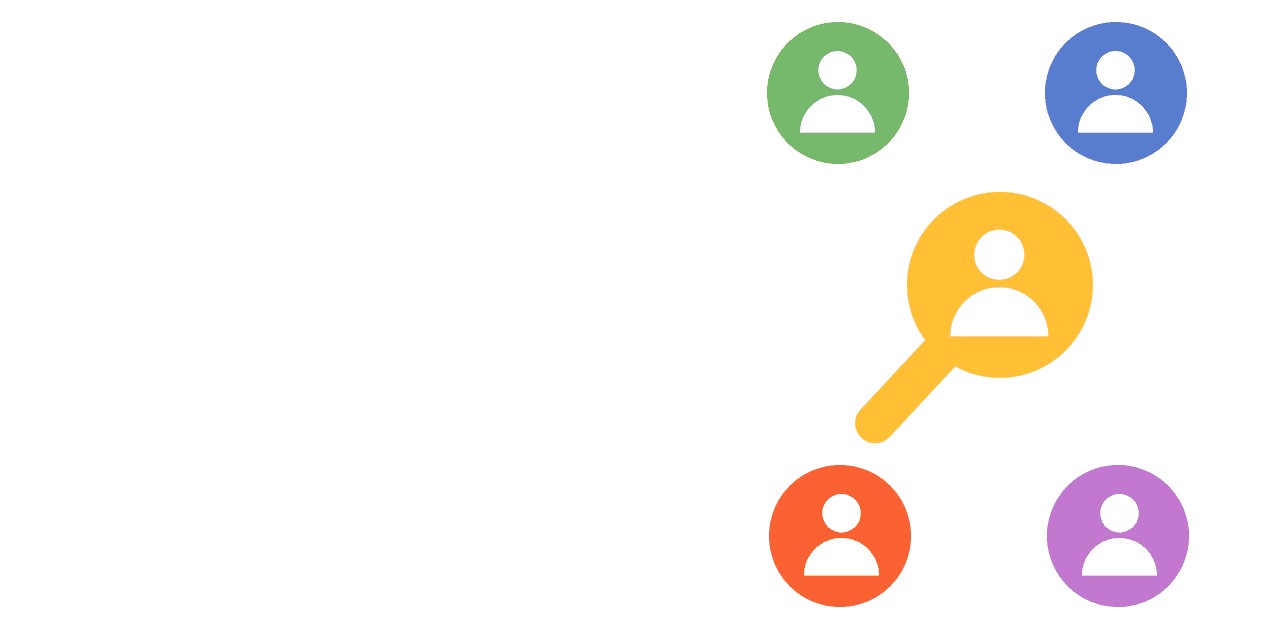Broken links and 404s are frustrating for users. Without a way to check for them, you might not realize they exist and can’t fix them. This tutorial shows you how to create a broken link checker for a Next.js app that sends a notification in Slack when a user visits a page that doesn’t exist.
Creating a Next.js app and adding PostHog
To start, create a Next.js app. Run the command below, chose not to use TypeScript, and the defaults for all the other options (including yes to using the app router).
Next, go into your newly created 404s folder and install posthog-js.
In the app folder, create a provider.js file where we initialize PostHog on the client side.
Once created, we can import the provider into the layout.js file to access PostHog throughout our app.
Building a custom 404 page
To capture broken link events, create a custom 404 page to send details to PostHog. In your app folder, create a file named not-found.js. In this file, set up PostHog to send an event and return a component saying the page isn’t found.
Once done, build the app and run it. We don’t use the development server as it triggers repeated reloads on pages not found.
When you go to a route that doesn’t exist, like http://localhost:3000/test, your app captures a not found event and return the component.
Setting up our Slack webhook
Since we want to send our 404s and broken links to somewhere we check frequently, we will set up a Slack webhook to send notifications.
To do this:
- Go to the Slack developer dashboard, create an app from scratch, name it, select your workspace, and click "Create App."
- Next, go to "Incoming Webhooks," activate them, click "add new webhook to workspace," select a channel (I made a new
404s-broken-linkschannel for it), and click allow. - Copy your webhook URL for use in PostHog.
Creating an action and sending it to Slack
With our Slack webhook, we can set up an action that triggers the webhook when someone hits a 404 or broken link.
- Go to your project settings, scroll to webhook integration, paste your Slack webhook link, and click "test and save."
- After successfully sending a test event, you can set up your action. To create it, go to actions in PostHog, click "New action," select "From event or pageview," and match your "not found" custom event.
- Select "Post to webhook when this action is triggered," set your message format to
[user.pathname] by [user.name], and press save. - Visit http://localhost:3000/test again, and you’ll see a message in your Slack channel.
Note: you can only send actions to one webhook. If you have multiple destinations you want to send to, you can use Zapier.